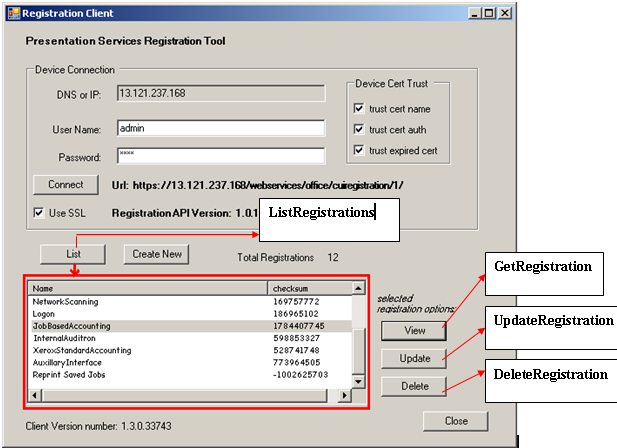Registration Client
The Xerox Printer Management pack provides the Registration API (Xerox Registration Client) to register EIP applications with a device, thereby making such applications available to end users at the device.
Registering Client:
1. Open the SCOM 2007 Operations Console.. • Start >Programs >System Center Operations Manager 2007> Operations Console.
2. In the Operations view, click the Monitoring button.
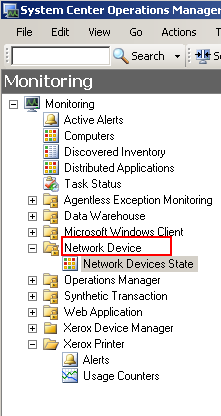
3. Select the Network Devices State view.
4. Select a device from the list.
5. In the SNMP Network Device Tasks select Xerox Registration Client. The following screen will open and populate the Selected device (along with the UserName and Password if provided before).
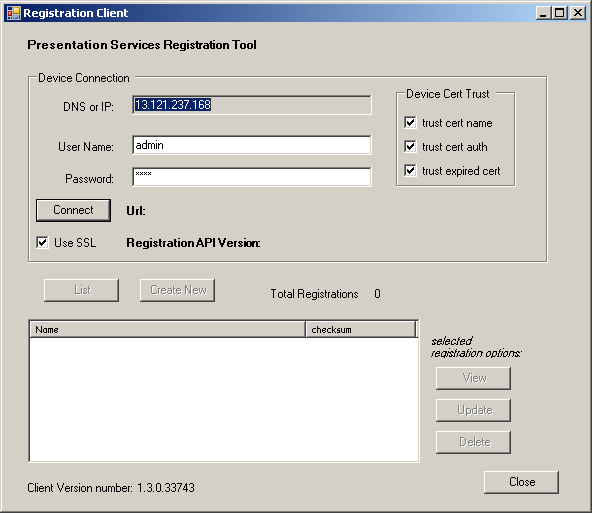
6. This interface provides different methods
6.1. Get Interface Version : All EIP web services support a method that returns the web service interface version implemented by the device. While every effort will be made to ensure compatibility of the interface over time (i.e., that the current version is forward-compatible and future versions are backwards-compatible), it may be necessary to make changes which violates forward- and backward-compatibility issues. If that occurs, the interface's major version number will change and the service address will be changed to prevent accidental usage of the wrong interface.
Minor version changes correspond to evolution of the interface and capabilities, when those changes maintain forward- and backward-compatibility.
The interface version for each EIP web service can vary independently of the interface versions of other EIP web services.
When Clicked on Connect, the application should display the current Registration interface version, and the action buttons at the bottom half of the UI will be enabled.
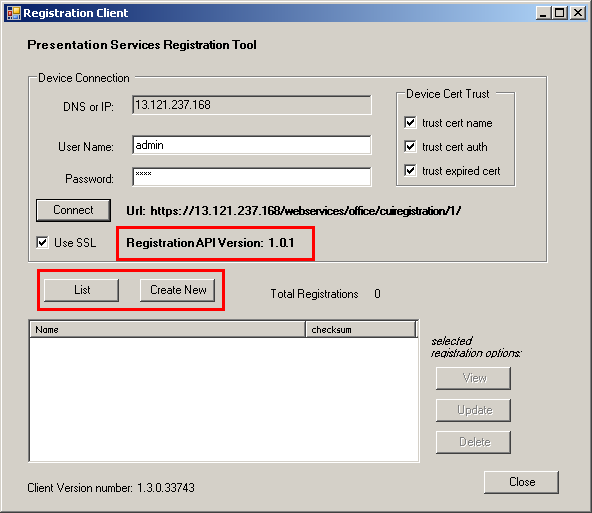
6.2. Create New Registration : This method puts a new EIP Application registration entry into the device's list of maintained registrations. This will enable the EIP Application to be used from the device's local user interface. When clicked on 'Create New' button, it opens a window where a new EIP application registration details can be provided and saved.
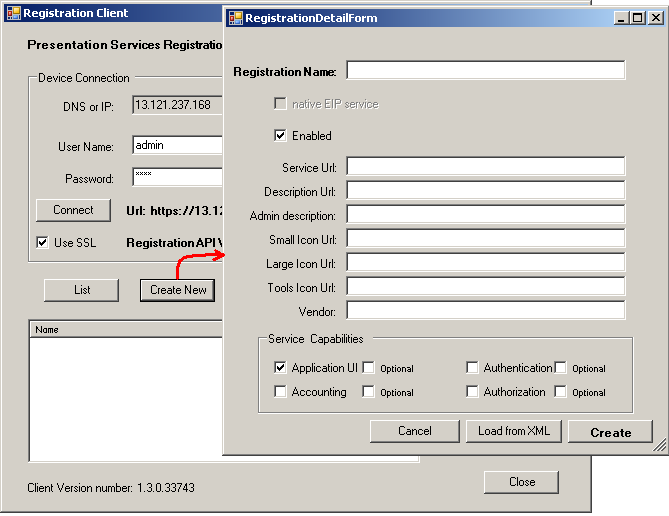
6.3. Delete Registration : Performed on click of 'Delete' button. This removes a registration entry from the device's list of registered applications. If the application's interface is currently displayed on the local user interface, the application will remain at the local user interface until the user at the device exits the application; after that point, the application will not be able to be entered again unless the registration is put back onto the device with Create New Registration. Delete may not always be the best option for disabling an EIP application. If an application administrator wishes to suspend use of an EIP application (e.g. during upgrade), the registration can be disabled using a call to update the registration (see below), and then re-enabled later.
6.4. Update Registration : Performed on click of 'Update' button. This updates the information about a registered EIP Application. This method can be used to disable or enable a registration, or to make updates to other registration data. A few registration fields cannot be updated using this call, and when those fields require update, the registration must be deleted and then re-put. The detail section below provides more information.
6.5. Get Registration : On Click of 'View' button, this method retrieves detailed information about the requested registration.
6.6. List Registrations : On Click of 'List' button, this method retrieves a list of the applications registered at the device.